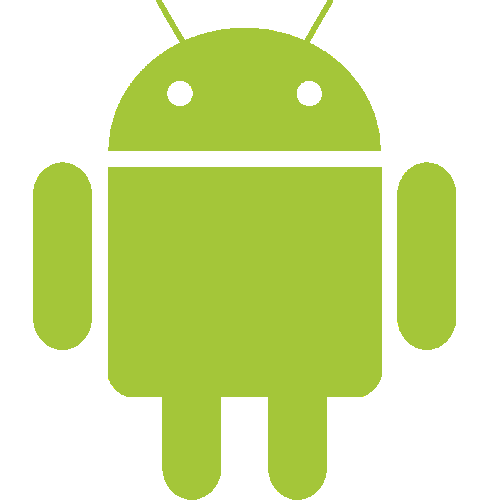Configure Email on Android Devices
Applies to:
Difficulty Level:
Medium
Time Needed:
15 minutes
Tools Needed:
Android Device with an internet connection
Introduction
The following tutorial is provided as a courtesy to our hosting customers to help you configure your email on Android to work with Bower Web Solutions hosting.
While we try our best to assist our customers, assistance with third-party software can not be supported completely by Bower Web Solutions.
Most cellular providers include email set up assistance as part of the contract. You will probably find it easier to have them set up your phone. In addition to the email username and password, please let them know that auto-discover will not work properly with our servers.
Since cellular phone techs should be familiar with how to add settings here’s the
basic set-up information. If you aren’t familiar with this setup we recommend you follow the step by step setup below.
Devices need to be set up manually as a POP account with the following settings:
- Username is the complete email address (be sure to add the domain!)
- Incoming and outgoing servers should be server3.bowerwebsolutions.com.
- Incoming: SSL Authentication: Server Port: 995.
- Outgoing: STMP SSL: on (using Port 587). A password is required.
Requirements
Before you start, be sure you have these pieces of information available:
- Your email address ( example: someone@somewhere.com )
- Your email password (NOTE: passwords are case-sensitive and must be entered exactly as provided)
How to Set up Your Android Device
-
- From the Home screen, tap the Settings button.
- Tap the Email icon.
- If this is your first email account, you will be presented with an email setup screen. Tap the Next button.
If this is not the first email account:
Press the Menu button, tap Accounts, press the Menu button and tap Add account. - Enter your entire email address (you@your-domain.com).
- In the second box, enter the password associated with your email account (and we don’t need to remind you that passwords are case sensitive and need to be exactly correct, do we?)
Tap the Manual setup button. - Tap the POP3 button.
Enter the following information in the fields provided:
• Username—Enter your entire email address (you@your-domain.com).
• Password—Enter the password associated with your email account. We don’t have to tell you to be careful to get it exactly right, do we?
• POP server—Enter server3.bowerwebsolutions.com
• Port— should be 995
• SSL Security. - Tap the Next button. The device will connect to the internet and check your incoming settings. Be patient…this can take awhile.
- On the Outgoing server settings screen, enter the following information in the fields provided:
• SMTP server—Enter server3.bowerwebsolutions.com
• Port—Enter the secure port number: 587
• Security type—Select TLS.
Android version 7/Google Phone: With it’s updated security try STARTTLS on port 465. - Tap the Require sign-in checkbox.
- Tap the Next button. The device will connect to the internet and check your outgoing settings.
- On the Account options screen, make changes, as desired.
- Tap the Next button. On the Set up email screen, enter your name in the Your name field. This is the name that will be displayed in the From field of email messages you send.
- Tap the Done button.