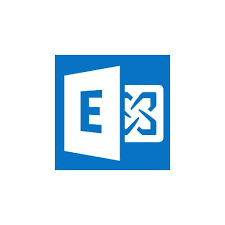Microsoft Exchange Email Support
Applies to:
Difficulty Level:
Low
Time Needed:
Depends
Tools Needed:
Microsoft Exchange email account
Introduction to Microsoft Exchange Email
Bower Web Solutions offers premium supported Microsoft Exchange Email with Activesync which allows extremely secure and robustly backed up email accounts of essentially unlimited size as well as contacts, calendars and tasks which sync across essentially unlimited devices.
This tutorial is designed to cover the basics of working with Microsoft Exchange Email.
While we try our best to assist our customers, assistance with third-party software can not be supported completely by Bower Web Solutions. If you have further questions about configuring your specific email application, please visit the company’s website.
First – Outlook Web Access
Once your account is configured and whenever you have a problem use Outlook Web Access.
Simply go to owa.msoutlookonline.net and type in your full email account and password.
owa.msoutlookonline.net will give you an outlook like interface. My services allows you to change your name and password (but be sure to use a secure password).
If you are ever having trouble with your Exchange account in an email client, you can use web access which has nearly all the functionality of your normal email program until you can fix your email client as well as to confirm that the email account itself is working fine.
If you can’t login to web access there’s something wrong with your email name, password or the account itself.
Setting up Microsoft Exchange on a Computer
Microsoft Exchange is a Microsoft product and works best on Microsoft’s email client, Outlook, the newer the better.
For Outlook accounts with already existing emails:
If you are moving your email to a new server, i.e. you are already using the email ‘you@yourdomain.com’, most email clients (like newer versions of Outlook or Mac Mail) won’t let you have two accounts with the same email address.
So before you delete the old account connected to the old server (so you can add the new one) you’ll want to back up your emails first.
Once you’ve backed up and deleted the old account or if it’s a new account – you should be able to just add an account.
Adding accounts
Outlook on Windows:
To add a new account:
File (top left)> account settings in newer versions of Outlook. Add account choosing Microsoft Exchange or, if offered, Microsoft Exchange with ActiveSync.
More details and screenshots.
Most folks who have trouble are probably better of contacting us.
Outlook on Mac:
As of spring 204, New Outlook for Mac doesn’t support hosted Exchange mailboxes. If you switch to the new view by accident, your Company Exchange mailbox won’t show in Outlook. To bring back the Legacy view, navigate to Help > Revert to Legacy Outlook. Click on Outlook in the menubar, the bar at the top of your Mac’s screen. Details and screenshots.
Choose preferences>accounts>click on the + in the bottom left of the window. Enter your email. Choose exchange as your provider. Add your email under DOMAIN\username or email and your password under password. You should get a pop up ‘Outlook was redirected…’ Check always use my response for this server and click allow and then done. Close out of preferences and you exchange account should be working.
Mac Mail
Choose the Mail in the menubar, the bar at the top of your Mac’s screen. Click on Accounts > Exchange. Add your email and password and click next. Allow autodiscover to connect to your domain forever and serverdata to connect forever. You may have to re-enter your email or password. Most users have to allow all apps to connect to the account but only mail is required for mail to work.
For more complex setups or anyone feeling overwhelmed, we recommend that you work with your information technology professionals or Bower Web Solutions as part of your support plan as precautions must be taken so that no data such as emails or contacts are lost.
If Outlook wants to sign in via a microsoft account – a common problem if the Microsoft and Exchange account share the same email address, please contact Bower Web Solutions for assistance in installing an program that will override Microsoft.
These tutorials will be helpful for IT professionals:
Configure Outlook 2016, 2019, 365, 2021 and newer to Connect To Exchange.
Manually Connect Microsoft Outlook 2010/2013 To My Exchange Server?
Setting up Microsoft Exchange on a phone or tablet
One of the main reasons to use Exchange with ActiveSync is Exchange with ActiveSync’s ability to sync email, contacts, calendar and task across multiple devices. Read an email on your phone and it’s marked as read on your computer and web access webmail as well.
Bower Web Solutions can also assist you in device set up as part of your support plan.
Android Exchange Setup:
Bower Web Solutions recommends using the native app setup up and exchange accounts are normally configured with auto-discover and ActiveSync. We strongly recommend connecting using the Exchange ActiveSync protocol.
If your email account already exists because you are migrating to a different server (or having a problem) you’ll need to delete the existing email account first.
See Setting Up An Exchange Email Account with ActiveSync on Android Devices for more details and screenshots if you need assistance.
iPhone/IPad Exchange Setup
We recommend the native I-Phone Mail app.
Go to this tutorial and scroll down to ‘Adding an Exchange account on the iOS device’ for details and screenshots.
The tutorials are good except:
When you get to where the screen will ask for the server or the instructions linked above say ‘Please log into your CONTROL PANEL to get correct settings’ go the the ‘My services’ tab in owa.msoutlookonline.net (type in your full email account and password. If you are logged into Webmail, you’ll need to logout or open another browser) and choose ActiveSync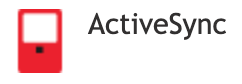 . Server is listed after Server Name.
. Server is listed after Server Name.
If the phone doesn’t automatically set up, save it anyway.
Then go into the account and make sure the only fields filled in are email, server (which should be something like xxx.exch####.serverdata.net – but don’t include anything after the .net), username and password).
If your email account already exists, tap on it. tap Delete Account at the bottom then tap Delete to confirm the deletion.
Some users prefer the Outlook App which can be downloaded from the app store at apps.apple.com/us/app/microsoft-outlook/id951937596
Outlook app syncs well but other users have found the search functionality and display of older emails confusing.
For details and screenshots refer to the Outlook For iOS Setup Instructions.
The required settings for the Outlook For iOS exchange configuration are:
Exchange >Server name: The server name in My Services > ActiveSync (see instructions above for I-Phone Mail app where it says ‘
The tutorials are good except’
Domain: leave it blank
Username: full email address
Having trouble?
Delete and repeat first before trying to explore settings or otherwise troubleshoot or contact Bower Web Solutions.
Spam
We all hate spam and should fear phishing. Exchange offered by Bower Web Solutions offers premium spam and phishing filtering.
With our normal setup users should receive spam emails every few hours when spam is detected which include links to your spam portal. (For new email addresses, these emails might not arrive for awhile).
Users can access the spam portal via owa.msoutlookonline.net My Services tab > email protection standard.
In the spam portal, you can review spam and allow spam and emails that should get thru, such as mailing lists you want to be on, and block emails and domains from spammers. Use with caution…it’s all to easy to block a major email provider like Gmail, Yahoo or Outlook.
In Safe and Blocked spammers, asterisks are wildcards. For example
*@spam.ru will block everything from the spam.ru domain.
*@*.ru will block everything from ru top level domain.
Under settings, you can change when and how often you receive reports as well as add safe senders that always get delivered or block spammers.
Details and screenshots in support.serverdata.net/app/articles/detail/a_id/14671/kw/ (all Bower Web Solutions accounts have them spam portal enable).