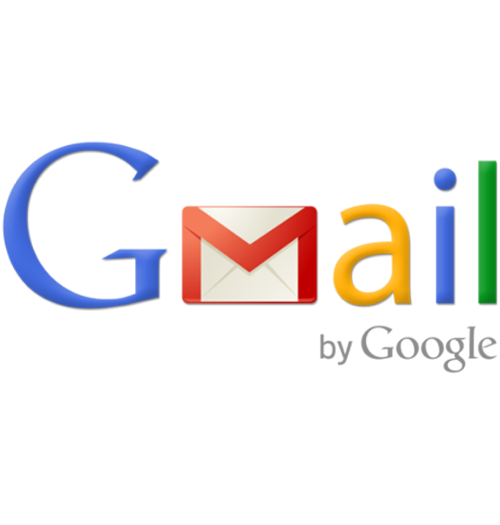Web Based Email On Domain Using Gmail – lots of space for free*
Applies to:
Difficulty Level:
Medium
Time Needed:
20 minutes
Tools Needed:
Web Browser
Introduction
The following tutorial is provided as a courtesy to our hosting customers to help you configure a Gmail account to work with email on Bower Web Solutions’ hosting.
Gmail offers a massive amount of online storage space and with this setup, you can still send and receive your emails as if they are coming from your personal domain, which looks both more professional and lets everyone who sees your e-mail, know what your domain is.
For users on multiple shared computers or with many devices who want access to all their emails on all devices Gmail offers an inexpensive and convenient solution.
*But you will be using a 3rd party service that admits to scanning your email for it’s own purposes including tailoring advertising (from Google’s Terms of Service). Users have also experienced delivery delays of as much as several hours though Gmail popping is usually much faster.
Bower Web Solutions does offer multiple email solutions with a web interface, multi-device synchronization with privacy, security and fewer delivery delays. Please contact us to learn more.
While we try our best to assist our customers, assistance with third-party software can not be supported completely by Bower Web Solutions. The Google interface and functionality is always changing so it is likely that these screenshots and instructions are not exact.
If you have further questions about configuring Gmail, please visit Google.
If you would like Bower Web Solutions to assist with this setup can but as part of paid support contract. Please contact us to learn more.
Requirements
Before you start, be sure you have these pieces of information available:
- Your email and password on your POP domain (hosted by Bower Web Solutions)
- Your email and password on your Gmail account (i.e. an email that ends @gmail.com). To get a Gmail account go to mail.google.com/mail/signup.
How to Make Gmail Act as Your POP Email Client Software
- Sign into your Gmail account.
Go to settings by clicking on the gear icon in the upper right corner and then the ‘see all settings’ button that opens up. - Go to Accounts and Imports (on tabs at the top).
Choose “Send mail as” and put in your name or your company’s name and the e-mail account you would like to use from your own domain.
Make sure ‘treat as an alias’ is unchecked (so that you can send emails that come from your domain) and click next step.
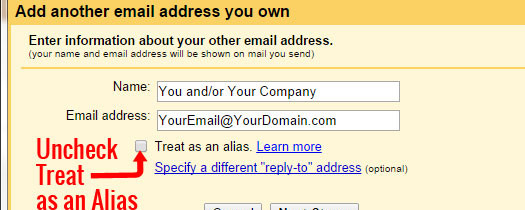
- In ‘Configure your mail to be sent through Your Domain’s SMTP servers’
SMTP Server: server3.bowerwebsolutions.com Port 587
Username: YourEmail@YourDomain.com (don’t forget to add your full domain).
Password: (We don’t have to tell you to be careful to get your password, do we?)
Leave Secured connection using TLS (recommended) checked.
Click ‘Add Account’. - Google will send a verification email to YourEmail@YourDomain.com on the Bower Web Solutions Servers. (You can check for this email via webmail-click for Bower Web Solutions webmail access and instructions ). Follow the verification instructions.
- After you have verified, we recommend checking/changing to:
“When replying to a message: Reply from the same address the message was sent to
or if you don’t want to send anything via the Gmail account just make the YourEmail@YourDomain.com the default by clicking “make default” (on the right). - In ‘Check mail from other accounts (using POP3):’ Click’ Add a POP3 mail account you own’.
- Enter the email address on your domain and click next step.
- Enter:
Username is your complete email address including your domain.
Password, you know needs to be exactly correct!
POP Server:
server3.bowerwebsolutions.com
Port 995
Check ‘Always use a secure connection (SSL) when retrieving mail. ‘ and
Recommended: check’ Label incoming messages’ and click next step. - You might get a message ‘You already have an account with this server and username.’ Click Cancel.
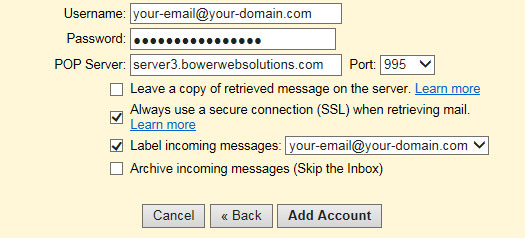
- Test by sending an email to and from YourEmail@YourDomain.com . Remember there may be some time lag of a few minutes or more. Bower Web Solutions does offer paid email solutions with a similar web interface and multi-device synchronization but with fewer delivery delays. Please contact us to learn more.
- Your Gmail will automatically retrieve messages from your main e-mail account on the Bower Web Solutions Server. You can check, send and receive emails using the Gmail web based interface. However, to work offline, backup your e-mails on your own computer:
- If you have previously configured your e-mail client to check your e-mail at your domain (i.e. youremail@yourdomain.com) be sure to delete that account from your e-mail client as you will receive duplicate email.
- Congratulations! You can now check and send e-mail on your domain by logging into your Gmail account.
Troubleshooting Tips:
Verify that you have the correct password by using webmail. More details.