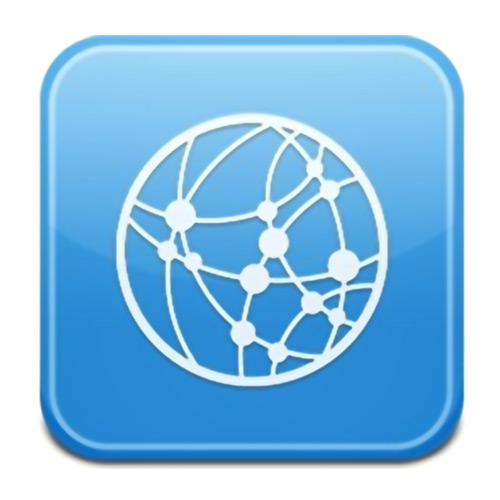How To Clear / Reset Browser Cache
At Bower Web Solutions, we try to post your requested changes as quickly as possible. Sometimes the latest changes do not appear evident of your local computer as your device may still be reading a slightly earlier version of the web page(s) in question.
If current information does not appear in your browser, you may need to clear your browser’s “cache”.
Video Version
If you prefer a video tutorial and are using Internet Explorer or Firefox, we recommend this YouTube video.
For written instructions, continue….
What Is Browser “Cache”?
A browser’s “Cache” is used for the temporary storage of Web pages on your computer.
The first time you view a web page, the page is retrieved from the Web. If you request this same page again, the browser first checks to see it has already visited that page in the recent past, If so, the computer attempts to read the page from its “cache”, instead I spending the extra time to download it again.
For example, if you use the Back button to re-display a page, cache can display the page more quickly than retrieving the page from the Web a second time.
Sometimes you might NOT want a page to be retrieved from cache. The page you displayed initially may be different than the page currently offered by the Web. If a modification to a particular URL has occurred, you may want the updated page rather than the copy in cache.
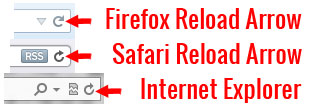 On most windows computers & browsers holding down the control key ( ctrl ) and hitting the reload arrow in the browser bar or pressing the F5 (Function 5) key on the top of the keyboard will reload the page.
On most windows computers & browsers holding down the control key ( ctrl ) and hitting the reload arrow in the browser bar or pressing the F5 (Function 5) key on the top of the keyboard will reload the page.
How Do I Clear My Browser Cache?
On Desktop Computers
Safari on Mac
(Macintosh OS X 10.4 and higher) Application menu …Safari…Empty Cache…
Firefox
Tools > Clear recent History
Note that holding down the control key ( ctrl ) and hitting the reload arrow in the browser bar opens a new tab but holding down the control key ( ctrl ) while pressing the F5 (Function 5) key reloads the same window.
Chrome (Mac and PC)
From three dot icon >more tools> clear browsing data.
Internet Explorer on PC
Version 9 and later:
A) Press the Refresh button or use the menu options View, Refresh.(This will IN MOST CASES update any Web page stored in your disk cache by downloading the latest content on the Web)
If this approach does NOT seem to working then:
B) Press the Refresh button as your hold down the SHIFT key AT THE SAME TIME
If both of these two approaches seems to fail to display the most current updated page, you then then empty your browser’s disk cache.
Version 8 and earlier:
- On the Tools menu of your Internet Explorer toolbar, click Internet Options.
- Click the General tab.
- In the Temporary Internet files area, click Delete Files, then click OK.
- Click OK to close Internet Options.
Phones and Pads
Android Chrome
- On your Android phone or tablet, open the Chrome app
.
- Tap More
Settings.
- Under “Advanced,” tap Privacy
Clear browsing data.
- At the top, under “Clear data from the,” tap the Down arrow
.
- Choose a time, like past hour or past day. To delete everything, select beginning of time.
- Select the types of information you want to remove.
- Tap Clear data.
Note: If you sync a type of data, deleting it on your Android device will delete it everywhere it’s synced. It’ll be removed from other devices and your Google Account.
Safari on Iphone or IPad
Tap Settings > Safari > Clear History and Website Data. Clear browsing data.