How To Check Webmail, Change Password, Set Up Forwarding & Auto-Responders on POP email
Applies to:
Difficulty Level:
Low
Time Needed:
2 minutes
Tools Needed:
Web browser
Introduction
Webmail can be used to access email from a computer or device you don’t normally use. Webmail is also helpful for diagnosing email issues by verifying that you have the correct password, and a properly working email account. The webmail allows you to work until you fix any issues with your mail client.
The following tutorial is provided as a courtesy to our hosting customers to help you access your mail via a browser and configure auto-responders to work with Bower Web Solutions hosting.
While we try our best to assist our customers, assistance with third-party software cannot be supported completely by Bower Web Solutions.
Requirements
Before you start, be sure you have these pieces of information available:
- Email address (on Bower Web Solutions server)
- The email address’s password
How to Login to Webmail and the User Interface
- In a browser go to BowerWebSolutions.com/webmail
Note: If you can’t remember this, from any page on our website go to the top of our page and choose POP Email login . - When you login, use your whole email address. Passwords are case sensitive (watch those cap locks).
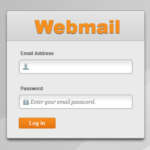
Login Screen Hint: If you are having trouble logging in click cancel in the pop up window and login on the webmail login page (like the one at right). As a security precaution, too many failed logins can lock you and everyone at your location out of the Bower Web Solutions server causing email for everyone to stop working, so if you are having trouble logging in don’t keep hammering – contact your system administrator.
- Using Webmail.
Bower Web Solutions offers all of its e-mail clients online access to their e-mail through a web interface. Web based email can be used both as a diagnostic tool to see if email account is working correctly (should you have a problem sending or receiving emails from client based programs like Microsoft Outlook) and as a way to check your email via the web for times when you don’t have access to your computer. - Changing your user Password by clicking on your email address in the top right and choosing ‘password and security’ from the drop down. Be sure to save it to a secure place and change it on all devices that connect to this email address.
- Forwarders are useful to forward email to another account. Remember that email will also be saved in the mailbox account that you are currently using so don’t let this email account go unchecked for too long or it will become full and cease to work.
If you just want to forward you should have your system administrator create a forwarder on the domain itself and delete the email account. This is a common practice after an employee leaves.
When forwarding never mark an email received from your domain as spam as you will be marking your domain as a spammer (not the domain from which the email originated). Violation of this policy can result in billable costs to fix any damage and even termination of your hosting account. Bower Web Solutions takes great pains to maintain the reputation of its servers. - Auto-responders are useful when you are travelling and want to let people who email you know that you are away or as a automated response to an email. For example, many website forms email the account owner and an auto-responders can be set up to let the user who filled out the form know that a response will be coming soon. The instructions for setting up Autoresponders in the user interface are pretty thorough. Some things to keep in mind include:
- Like most computer work, avoid strange or reserved characters (like quotes and slashes) and don’t cut and paste from Microsoft Office. If possible, stick to letters, numbers and basic punctuation like periods, commas, dashes, colons and semicolons.
- If you compose in another program especially in Microsoft Office, first paste into notepad or some other text editing program to avoid having special control characters mysteriously show up and/or things not working as expected.
- Don’t change the character set.

