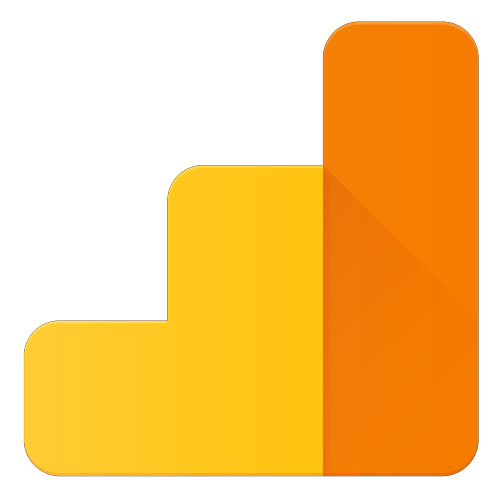Create Analytics Account and Giving Someone Else Access
Because of the way Google Analytics works, website owners should create a Google Analytics Account and give their developers or webmasters access.
To Create a Google Analytics Account:
- Click www.google.com/analytics/ to go to Google Analytics.
Note: If you have a Google account, and are not signed in, click Sign in. If you do not have a Google account, click Create an account. - Once you have signed in to your Google account, click Access Google Analytics.
- Click Sign up.
- Fill in your Account Name, Website Name, Website URL, and select an Industry Category and Reporting Time Zone.
- Under Data Sharing Options, check the boxes next to the options that you want.
- From the Google Analytics Terms of Service Agreement that opens, click I Accept.
To Share Your Google Analytics Account with Someone Else:
- Click Admin, and navigate to the desired account/property/view.
- In the ACCOUNT, PROPERTY, or VIEW column (depending upon whether you want to add the user at the account, property, or view level), click User Management.
- Under Add permissions for, enter the email address for the user’s Google Account.
- Select the permissions you want. Web Developers normally want all permissions which will allow them to do everything but delete the primary user.
- Select Notify this user by email to send a notification to each user you’re adding.
- Click Add.