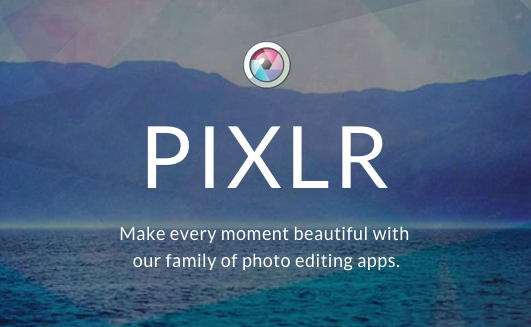Retouch Photos using Pixlr
Pixlr is the free alternative to famous Photoshop
Photoshop is great…don’t get me wrong. Like most web professionals, Bower Web Solutions’ designers spend hours during the average day using Photoshop for everything from simple image adjustments to complex designs. But Photoshop is also nearly $400 and can be overwhelming to a first time user since it’s designed for professional use.
There are many other photo editing software programs available. Many digital cameras come with excellent programs and many of them offer special functions that electronically correct for the camera’s issues, such as lens correction. If your getting reasonable results and are happy with something, stick with it.
But, if you don’t have a program that you are happy with Bower Web Solutions recommends a free program called Pixlr to perform basic edits such as rotating and cropping. (21st century disclaimer: Bower Web Solutions offers no guarantees or warranties for this program). You can either work online or download the program.
Pixlr offers such features as:
- Rotation: Tilted people, buildings or horizon? Fix them first with rotate. Rotation can cut of part of the picture, so by fixing rotation first you’ll then by cropping the correctly shaped image.
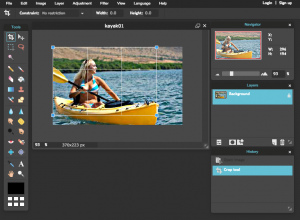 Cropping: Pixlr lets you crop to any size, including a size you select. Getting rid of extraneous stuff can really improve a photo. Reducing pictures from your camera to a manageable size can save from killing your friends bandwidth.
Cropping: Pixlr lets you crop to any size, including a size you select. Getting rid of extraneous stuff can really improve a photo. Reducing pictures from your camera to a manageable size can save from killing your friends bandwidth.
Hint: The crop feature is divided with 2 horizontal and 2 verical lines. Adjust the cropping so the key elements fall along these lines or at the intersections , called the rule of thirds, creates more tension, energy and interest in the composition than simply centering the subject would.
To crop to an exact size (common in web work) put the desired size (in pixels) and check scale photo.- Exposure: Seems pretty obvious…cameras don’t always get it right. Play around with the sliders and worry most about the key elements of the picture.
- Colors:
- Temperature (also called White Balance): Our eyes (and the brains behind them) are amazing…when we see something we expect to be a certain color ….say a white piece of paper…we see it as white. Cameras are not so smart so pictures may need some adjusting. For example, many shots taken on an overcast day will have a blue cast to them and many shots taken indoors will have a yellow or green cast to them. By adjusting this slider you can get more accurate color. Or if there is a neutral color such as white, grey or black pick it using the neutral color picker tool. (Photographers will even place a grey square in a picture for accurate color rendering). It is nearly impossible to recover a picture with multiple color temperatures which is more common in night, flash and indoor shots using Piknik (though a professional can do a much better job using Photoshop. Like other adjustments aim for the best adjustment on the most important elements.
- Adjusting the saturation can often improve a picture, but be careful as over-saturated pictures look fake.
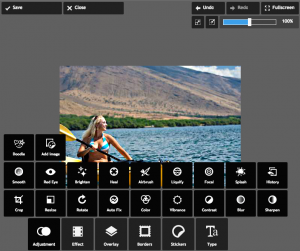 Resize: We know what you’ve seen on TV, but in real life you you can’t appreciably increase the size of a picture and get good results.
Resize: We know what you’ve seen on TV, but in real life you you can’t appreciably increase the size of a picture and get good results.- Sharpening can also improve a picture by increasing the contrast between edges but, like saturation, don’t overdo it. Sharpening will have the best effect if you resize before sharpening so you are working on the final size.
These basic adjustments can greatly improve pictures but are hardly all that can be done-and of course, a professional with years of experience (and professional tools) can do a much better job.
If you have more advice on using Pixlr or other publicly available programs please comment below. If you’d like Bower Web Solutions to work with you to professionally retouch your photograph or train you how to do retouch photos using professional tools such as Photoshop please contact us.