What To Do To Empty a Full POP Email Account
Applies to:
Difficulty Level:
Low
Time Needed:
3 minutes
Tools Needed:
Email Client such as Outlook, Livemail or Mail (Mac)
How Do You Know Your Mailbox Is Full?
You might be over your quota if you have received an email from our server indicating you were over your email quota. It might look something like this:
“Re: Mailbox Size Warning . The mailbox you@yourE-mail.co is almost full. You should remove some emails as soon as possible to prevent losing any future mail…”
Or
Someone who sent you an email might call to tell you that they got back an email like: “Subject: Mail delivery failed: returning message to sender. … The following address(es) failed: ”
Or you’ve stopped receiving emails (but are still able to send them – try sending yourself an email to test).
The following tutorial is provided as a courtesy to our hosting customers to help you to work with email on Bower Web Solutions hosting.
While we try our best to assist our customers, assistance with third-party software can not be supported completely by Bower Web Solutions.
Clearing Messages off the Server to get your Email Working Again.
Microsoft Outlook or Live Mail (Mac Users skip down).
- Access the account settings.
Outlook 2007 and older: Mouse over Tools in the main navigation bar and click on accounts.
Check that the account Type (under server information) is POP3.
Outlook 2010 and later: Choose File in the top left corner. Click on the ‘Account settings’ box in the center and then click on the ‘Account Settings: Add or remove accounts or change existing accounts’ box that appears. Check that the account Type (under server information) is POP3.
Click on the ‘more settings’ button (in the bottom right of the pop-up box).
Live Mail: Mouse over Tools in the main menu bar and click on accounts. Double click on the account that is full. - Click on the server tab. Check that the “My incoming mail server is a” POP3.
If the account is set up as IMAP (not POP3 or POP) you need to reconfigure your account. Contact your systems administrator if you need assistance. - Click on the Advanced Tab.
Uncheck “Leave a copy of messages on the server”. - Close out of the “email setting” box and close out of the “change email account” box.
- In the main mail section of Outlook click “Send Receive”. This will download any messages to your computer and clear them off the server.
It can take several hours for backed up emails to get thru as they work their way thru the mail queue. - Send a test mail to yourself to make sure you receive it. If you are still having trouble you can try using webmail to delete messages directly or contact your system administrator.
- Reset your mail client
Go back to the advanced tab the same way you did previously.
Under the advanced tab, check the box “Leave a copy of messages on the server” . - Select the tab to Remove from server after a few days to give your computer time to backup and/or to get the messages onto other computers.
- Select the tab “remove from server when deleted from ‘deleted items’.
Explanation: Many times emails fill up because of a few emails with huge attachments such as pictures, proposals or videos. By saving these files (if you want them) to somewhere else in your computer, such as documents or desktop, and then deleting the emails and emptying the deleted folder in your mail client you will minimize the chance of ever having a full mailbox.
Mail on Mac OS
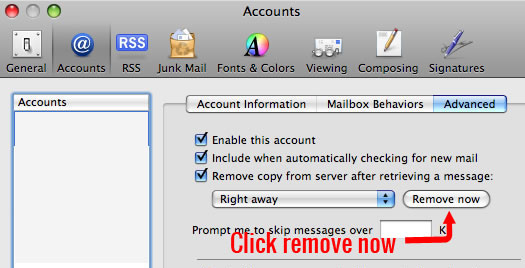
- If you want to eliminate this problem change “Remove Copy from server after retrieving a message” to “Right away”.If you check your mail from more than one computer and/or a mobile device follow the directions above and change the dropdown menu under “Remove Copy from server after retrieving a message:” to “After one day”.
Click the red close bubble button at the top left of the Accounts window to close it.
It can take several hours for backed up emails to get thru as they work their way thru the mail queue. - Send a test mail to yourself to make sure you receive it.
- If you are still having trouble you can try using webmail to delete messages directly or contact your system administrator.

